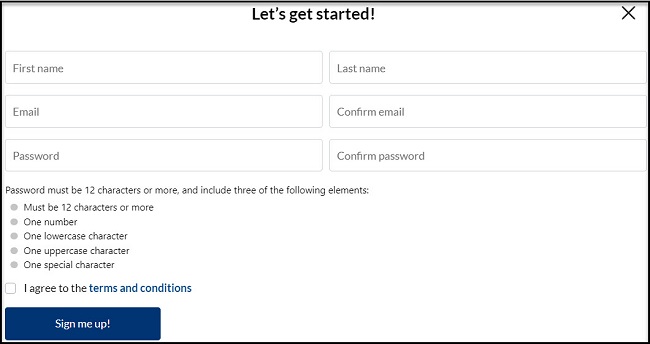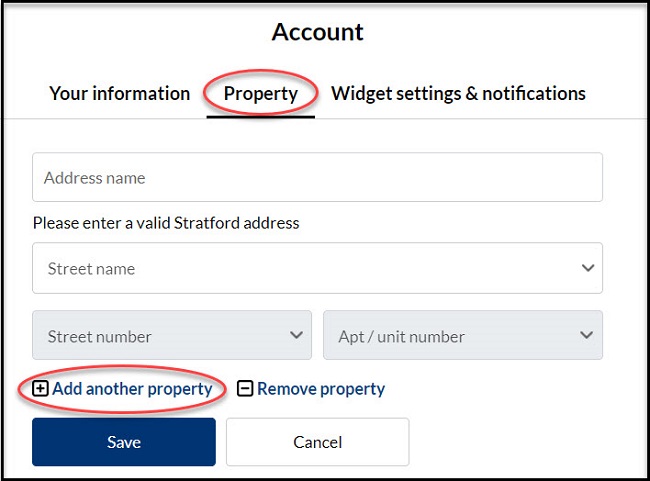|
Create MyStratford account
|
|
Click on 'MyStratford' button below to navigate to the login page.
MyStratford
| Sign up using your email address |
|
Click the 'Sign me up!' button at the bottom of your 'MyStratford' login screen.

- Enter your First name and Last name.
- Enter your email address and confirm email.
- Enter your password and confirm password.
- Review and agree to the Terms and Conditions.
- Click on 'Sign me up!'
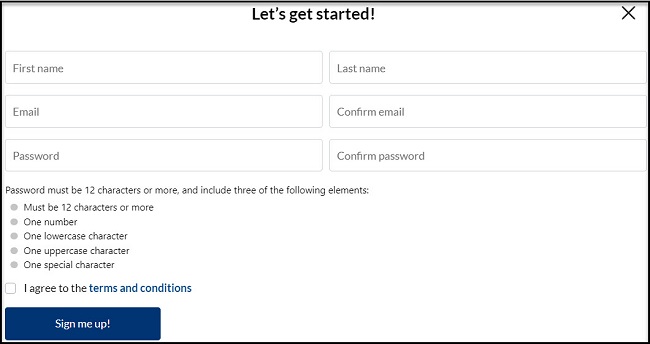
|
| Sign up using an existing social media account |
- Click on the social media account (Facebook, Twitter, Google) you would like to use to sign up for MyStratford.
- Complete the login instructions to finish signing up for your MyStratford by using your existing social media login.
|
| Add your address to your account (Optional) |
| Please note that it is not mandatory to add an address to create or use the MyStratford portal.
If you choose to add your address, the portal will automatically display the information related to your address such as:
- Road Closures
- Report a Problem
- Parking
- Recreation
- Transit
To Add the address:
- Start typing your street name and the drop-down will populate.
- Select your street name from the dropdown list.
- The street number field will be enabled and you can choose your house number.
- If applicable, you can choose the unit number from the Apt/Unit number field.
- Click 'Next'.
If you do not want to add your address, select 'Maybe later'
|
| Verify your account |
- You will receive a verification email to confirm that you sign up for MyStratford.
- Click on the link in the verification email.
- Now you are ready to log into MyStratford.
Please note, If you do not see a verification email, check your spam or junk folder.
|
|
|
Login or Logout from MyStratford portal
|
Login to MyStratford
- Click here on Login to MyStratford to access the login page.
- Enter the email address and password you used to create your MyStratford account.
- Click 'Login'.
Or, if you created your account using an existing social media account (Facebook, Twitter, Google), click on the social media account you used to create your account.
Logout of MyStratford
- Click on your profile icon at the top right corner of your MyStratford page.
- Click on 'Sign out'.
|
Add, Remove or Switch addresses
|
| Add another address |
- Click on your profile icon at the top right corner of your MyStratford portal.
- Select 'Add Address' from the dropdown menu.
- Select 'Property' tab.
- Click 'Add another property'.
- Enter your street name in the Street Name field.
- Enter your street number in the Street Number field.
- If applicable, enter your unit number in the Apt/Unit number field.
- Click 'Save'.
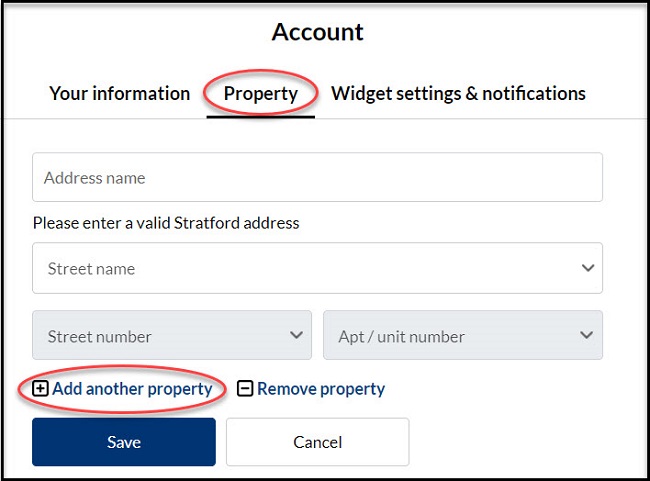
You can now click on 'MyStratford' or 'Back to dashboard' links to return to your MyStratford dashboard.
Note: Address name is an optional field and you can use it to differentiate your multiple properties.
For instance, you can call one property as "Home" and another one as "Rental" or "Business".
|
| Remove an address |
- Click on your profile icon at the top right corner of your MyStratford portal.
- Select 'Account' from the dropdown menu.
- Select 'Property' tab.
- Click 'Remove property' under the property address you want to remove.
- Click 'Save'
|
| Switch between addresses |
If you have more than one address on your account, you can switch between addresses to view information about each address.
- Select 'Switch Property' button under the address on the top right corner of MyStratford portal.
- Select the address you want to see the property information.
- Click 'Save'.
You can now click on 'MyStratford' or 'Back to dashboard' links to return to your new selected property dashboard.
|
|
|
Customize your dashboard
|
|
Move, remove or add widgets
- Login to MyStratford portal
- Click on 'Edit home screen' on the top right side of the MyStratford page
| Option 1: Move a widget to a new location |
- Move your mouse over a widget.
- Click and drag the widget where you want it.
- Repeat until your widgets are in the order you would like to see them.
- Click 'Save home screen'.
- If you are on a mobile device, press and drag the widgets to their new location.
|
| Option 2: Remove a widget from your dashboard |
- Move your mouse over a widget you would like to remove.
- Click on the X in the upper right corner of the widget.
- Click 'Save home screen'.
|
| Option 3: Add a widget to your dashboard |
- Click 'Add widget' on the top right side of the window.
- You will see a list of all available widgets not currently on your dashboard. If not widgets are available, it means they are already added on your dashboard.
- Click '+Add' beside any widgets you would like to add and they will be added at the bottom of your dashboard.
- Click 'Close' and 'Save home screen'.
|
|
|
Manage your notification settings
|
| Notification Types
There are four types of notifications for the 'MyStratford' portal:
- App only: By default your notifications will only appear in the MyStratford portal.
- App + Email (Immediate): You will receive a notification in MyStratford and an email will be sent whenever there is an update/new information added to that widget.
- App + Email (Daily Summary): You will receive a notification in MyStratford and an email will be sent daily with a summary of notifications from all widgets with this notification setting.
- None: You will receive no notifications when there are changes in the widgets .
| Manage your notifications by widget |
- Place the mouse over the selected widget.
- Click 'View more' at the bottom of the widget.
- Click on 'Settings'.
- Current notification settings for this widget will appear under "Would you like notifications?".
- Choose the notification type from the drop-down menu.
- Click 'Save'.
- You can choose 'Go Back to widget' to return to the widget or 'Stay in settings' to make changes to more widgets.
|
| Change notification settings for all widgets |
- Click on the profile icon of your MyStratford portal.
- Click 'Account' from the menu.
- Select 'Widget settings & notifications' tab.
- Under 'All notification settings' select the the notification type (This will affect all widgets).
Note: Individual widget settings can be updated by selecting the preferred widget from the list on the left.
|
|
|
Reset or Change your password
|
|
You can reset your password from the login screen on while you are logged into MyStratford portal.
| Reset/Forgot password |
|
If you have forgotten your password and cannot login, you can send a password reset email to your email address.
- Select 'Forgot Password' from the MyStratford login screen.
- Enter the email address you used to sign up for MyStratford in the email address field.
- Click 'Send'.
- You will receive a reset email, select 'Reset Password' and enter your new password.
|
| Change your password |
- Select your profile icon from the top right corner of your MyStratford dashboard.
- Select 'Account' from the dropdown menu.
- Under 'Your Information tab', select 'Change password'.
- Enter your current password and the new password you would like to have.
- Select the 'Change password' button.
|
|